This quickstart tutorial will guide you through the steps to install Cumulus Linux via ONIE. ONIE (Open Network Install Environment) is a small operating system, pre-installed on bare metal network switches, that provides an environment for automated provisioning.
Connect to the OOB console
In order to connect to the console, we would need to follow this link:
https://www.conserver.com/docs/console.man.html
After installing conserver, you will need to specify some configuration on your .consolerc file:
config *{
master console.server.hostname;
username your-username;
}
We will connect to the console such:
console myToR.oot.lab.mydomain.com
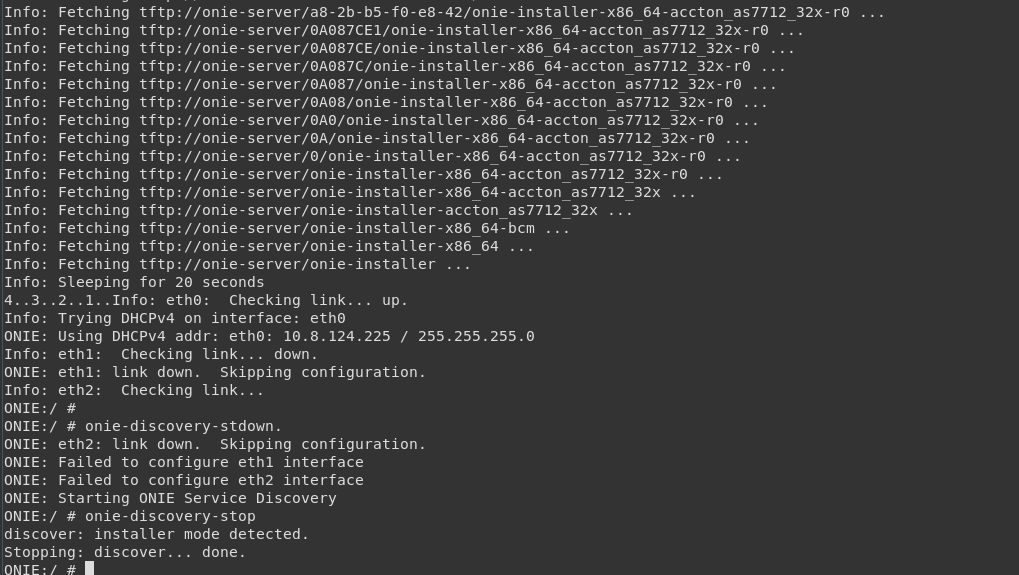
Mount a TFTP server
We need to locate the Cumulus Linux bin file in a TFTP server. You need to get an account to download the image file and take into account you will have to choose architecture of your switch (x86, ARM, and also the ASICs). Please, if possible, pick a server within the same network as the switch is located. Otherwise, fetching the image will take longer and eventually time out.
Go to the server where you want to start the TFTP server and:
sudo yum install -y tftp-server
sudo systemctl start tftp
sudo systemctl status tftp

Copy the bin file to /var/lib/tftpboot (default folder for the tftp server):
sudo cp cumulus-linux-3.5.3-bcm-amd64.bin /var/lib/tftpboot/
Install Cumulus Linux
Now that the Cumulus Linux is located in the TFTP server, ONIE will allow us to fetch the image and install the firmware.
First remember to disable discovery mode:
ONIE: Starting ONIE Service Discovery
ONIE:/ # onie-discovery-stop
discover: installer mode detected.
Stopping: discover... done.
And execute the installation command:
ONIE:/ # onie-nos-install tftp://x.x.x.x/cumulus-linux-3.5.3-bcm-amd64.bin
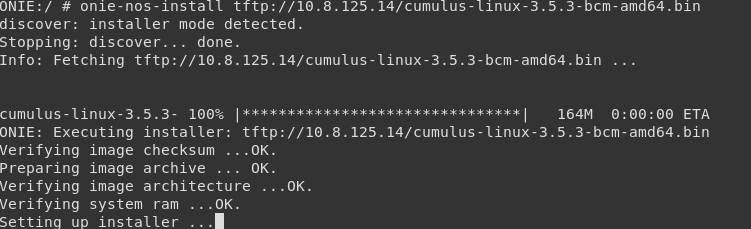
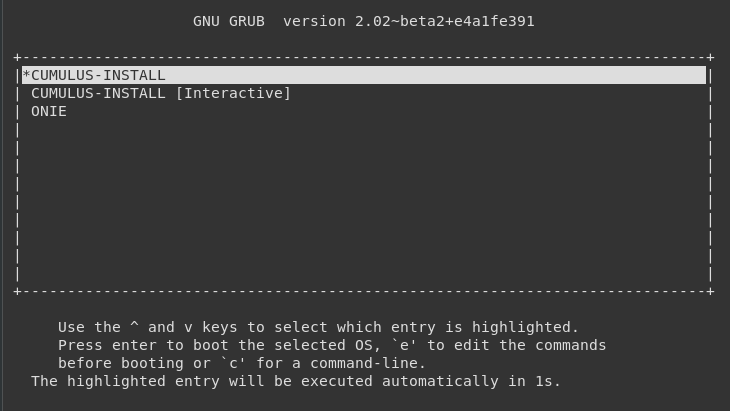
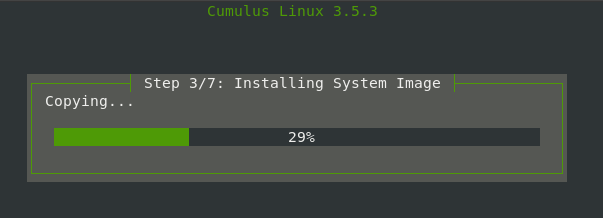
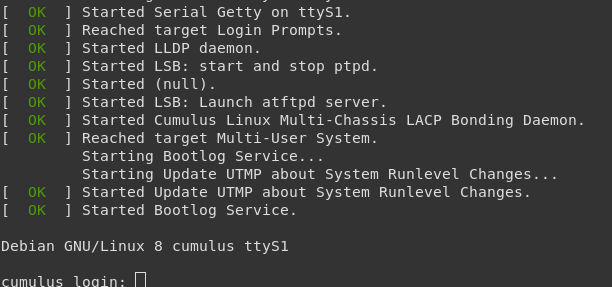
The default username and password are:
cumulus/CumulusLinux!
Finally, a user guide for this version of Cumulus Linux can be found here: